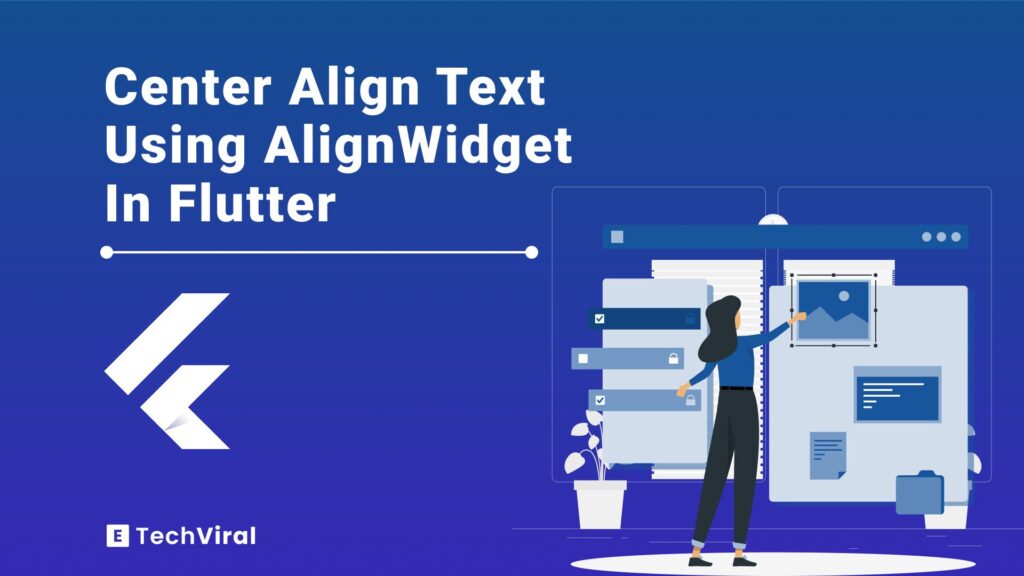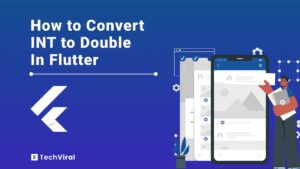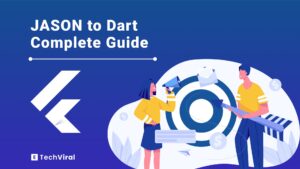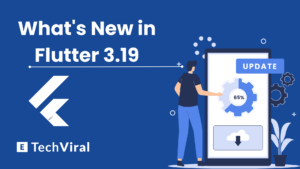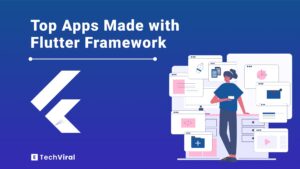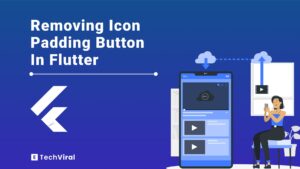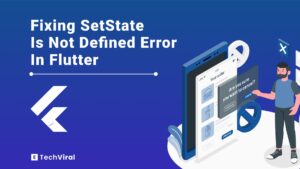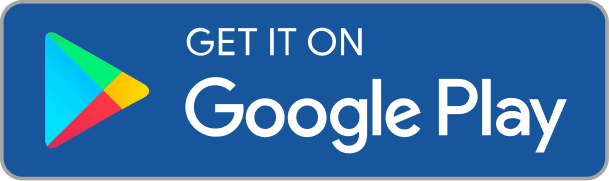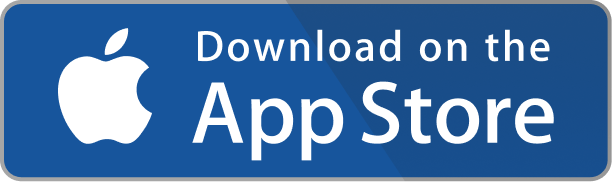Flutter shines in app development, making text center alignment crucial for sleek designs. This guide helps you master this Flutter skill, enhancing your app’s look and user experience effortlessly. Let’s dive in and learn how to center align text in Flutter, step by step.
Understanding Text Center Alignment in Flutter
Centering text in Flutter isn’t just about making things look good, it’s about creating a seamless user experience. Think of it as the cherry on top of your app’s design. Whether it’s a button label or a headline, centered text pulls everything together, making your app feel balanced and easy on the eyes. And the best part?
Flutter offers a variety of ways to achieve this, from simple TextAlign properties to wrapping your text in a Center widget. Let’s explore these options and make your app’s design pop!
What is Text Widget in Flutter?
The Text widget is Flutter’s way of displaying text. It’s simple yet powerful, allowing you to show static or dynamic text in various styles and alignments.
Properties of the Text Widget
The Text widget comes with a bunch of properties to customize your text:
- data: The string of text to display.
- style: Defines the TextStyle, which includes font size, color, weight, etc.
- textAlign: Aligns the text within its container, horizontally.
Text Align Property
The textAlign property is what you’ll use to align your text. It takes a TextAlign enum value:
- TextAlign.left: Aligns text to the left.
- TextAlign.right: Aligns text to the right.
- TextAlign.center: Centers the text.
Flutter Code for Text Alignment Left
Text( 'Left aligned text', textAlign: TextAlign.left, )
Flutter Text Alignment Right
Text( 'Right aligned text', textAlign: TextAlign.right, )
Flutter Center Text Horizontally
Text( 'Centered text', textAlign: TextAlign.center, )
Flutter Center Text Vertically
To center text vertically, you’ll often use the Text widget within a parent widget like Center or Column with proper alignment settings.
Step-by-Step Guide to Center Align Text in Flutter
Follow this step-by-step guide to center align text in your Flutter app effortlessly, First things first, let’s create a new Flutter project. Open your terminal or command prompt and run the following command:
flutter create center_text_app
Navigate to your project directory:
cd center_text_app
Adding a Text Widget to Your App
Open the lib/main.dart file in your code editor. In the build method of the MyHomePage class, add a Text widget: Text( 'Hello, Flutter!', textAlign: TextAlign.center, )
Using TextAlign Property to Center Align Text
The textAlign property of the Text widget is key for center alignment. Set it to TextAlign.center as shown above. This aligns the text to the center of its parent widget.
Code Examples
Here’s a complete example of a simple Flutter app with centered text:
import 'package:flutter/material.dart';
void main() {
runApp(MyApp());
}
class MyApp extends StatelessWidget {
@override
Widget build(BuildContext context) {
return MaterialApp(
home: Scaffold(
appBar: AppBar(
title: Text('Center Text Example'),
),
body: Center(
child: Text(
'Hello, Flutter!',
textAlign: TextAlign.center,
style: TextStyle(fontSize: 24),
),
),
),
);
}
}
Run your app using:
flutter run
Different Widgets for Text Alignment in Flutter
In Flutter, there are several widgets you can use to achieve text alignment. Let’s explore some of these options:
1. Centre Align Text Using Align Widget
The Align widget allows you to align its child within itself. To center align text using the Align widget:
Align(
alignment: Alignment.center,
child: Text('Centered using Align'),
)
Parameters of the Alignment Child Widget
- alignment: Determines how the child is aligned within the widget. Use Alignment.center for center alignment.
2. Text Align Center Using SizedBox Widget
The SizedBox widget can be used to constrain the size of its child and center the text:
SizedBox(
width: double.infinity,
child: Text(
'Centered using SizedBox',
textAlign: TextAlign.center,
),
)
Use Cases And Benefits
- Use SizedBox when you want to give your text a specific width or height constraint.
- It’s useful for creating uniform spacing between widgets.
3. Text Align Center Using Center Widget
The Center widget centers its child within itself, making it perfect for centering text:
Center(
child: Text('Centered using Center'),
)
How It Differs From Other Alignment Methods?
The Center widget stands out as the most straightforward method for centering, requiring no extra alignment settings compared to other techniques.
4. Align Text in Flutter Using Container Widget
The Container widget offers more flexibility with alignment, padding, and styling:
Container(
alignment: Alignment.center,
child: Text('Centered using Container'),
)
How To Use Alignment Inside A Container?
To center text within a Container, simply set its alignment property to Alignment.center, ensuring the text is perfectly centered.
Advanced Techniques for Text Center Alignment in Flutter
Let’s dive into some advanced techniques for text center alignment in Flutter, perfect for giving your app that professional touch.
Using the Center Widget for Text Alignment
The Center widget is a straightforward way to center text:
Center(
child: Text('Centered with Center Widget'),
)
RichText and TextSpan for Complex Text Layouts
RichText and TextSpan allow for more intricate text styling and layout:
RichText(
textAlign: Text Align.center,
text: TextSpan(
text: 'Hello ',
style: TextStyle(color: Colors.blue),
children: [
TextSpan(
text: 'Flutter',
style: TextStyle(fontWeight: FontWeight.bold),
),
],
),
)
How to Use the CrossAxisAlignment Property
CrossAxisAlignment is used in Row and Column widgets for aligning children:
Column(
crossAxisAlignment: CrossAxisAlignment.center,
children: [
Text('First Line'),
Text('Second Line'),
],
)
Key Values of CrossAxisAlignment
- CrossAxisAlignment.start: Aligns children to the start of the cross axis.
- CrossAxisAlignment.end: Aligns children to the end of the cross axis.
- CrossAxisAlignment.center: Centers children along the cross axis.
Main Axis Alignment in Flutter
MainAxisAlignment is used to align children along the main axis of a Row or Column:
Row(
mainAxisAlignment: MainAxisAlignment.center,
children: [
Text('First Item'),
Text('Second Item'),
],
)
Key Values of MainAxisAlignment
- MainAxisAlignment.start: Aligns children to the start of the main axis.
- MainAxisAlignment.end: Aligns children to the end of the main axis.
- MainAxisAlignment.center: Centers children along the main axis.
Code Examples and Screenshots
Here’s a complete example using a Column with centered text:
Dos and Don’ts for Text Center Alignment
- Do use the TextAlign.center property for simple text centering.
- Don’t overuse the Center widget for aligning everything; use it judiciously.
- Do consider the layout and design of the entire screen when centering text.
- Don’t forget to test your alignment on different screen sizes and orientations.
Tips for Effective Text Alignment in Flutter
- Use the Align widget for more precise alignment control.
- Combine TextAlign and layout widgets like Center, Column, or Row for better structure.
- For responsive design, use media queries to adjust text alignment and size based on screen dimensions.
How to Maintain Consistency Across Different Screen Sizes
- Use relative units (like percentages) and flexible layouts (Flexible, Expanded) to adapt to various screen sizes.
- Test your app on a range of devices to ensure text alignment remains consistent.
- Consider using the FittedBox widget to scale text automatically based on the available space.
Just as center aligning text enhances your app’s design, correctly formatting dates in Flutter ensures your app’s data is presented clearly.
Common Mistakes We Do With Text Alignment In Flutter
- Ignoring Container Width: When using
TextAlign.centerin aTextwidget inside aContainer, make sure the container’s width is set or it spans the available width; otherwise, the text might not appear centered. - Confusing TextAlign with Alignment:
TextAlignis for aligning the text within its line box, whileAlignmentis for aligning the widget within its parent. Mixing these up can lead to unexpected results. - Overlooking Axis Alignment in Rows and Columns: For vertical centering in a
Columnor horizontal centering in aRow, usemainAxisAlignment: MainAxisAlignment.center. Neglecting this can result in misaligned text. - Forgetting to Test on Different Screen Sizes: Always test your text alignment on various screen sizes to ensure consistency across devices.
- Misusing the Center Widget: While the
Centerwidget is handy, using it excessively or inappropriately can lead to inefficient layouts. Use it judiciously.
Ensuring text alignment is just one aspect; fixing common errors is equally important. See how to fix the ‘setState isn’t defined’ error in Flutter.
Conclusion
Mastering text center alignment in Flutter is essential for creating visually appealing and user-friendly apps. By exploring various widgets and techniques, you can ensure your text is perfectly centered, enhancing your app’s design. Remember to follow best practices and test across different screen sizes to maintain consistency. With these tips, you’ll be well on your way to crafting beautiful Flutter apps with ease.
FAQ’s
Can I use text center alignment in a ListTile in Flutter?
Yes, you can center align text in a ListTile by using the title property with a Text widget and setting its textAlign property to TextAlign.center. This will center the text within the ListTile’s title area.
How can I center align text in a custom widget in Flutter?
To center align text in a custom widget, you can use the Center widget or the Align widget with Alignment.center as the alignment parameter. Wrap your Text widget with either of these to achieve center alignment.
Is it possible to center align text vertically and horizontally in a Flutter container?
Yes, to center align text both vertically and horizontally in a Container, set the alignment property of the Container to Alignment.center. This will center the text within the Container in both directions.
Can I use text center alignment with a TextButton in Flutter?
Yes, you can center align text in a TextButton by using the textAlign property of the Text widget inside the TextButton. Set it to TextAlign.center to align the text in the center of the button.
How does text center alignment affect accessibility in Flutter apps?
Text center alignment can impact readability and accessibility in Flutter apps. It’s important to use center alignment judiciously, especially for longer text, as it might be harder for some users to read. Always consider the needs of your diverse user base when choosing text alignment.