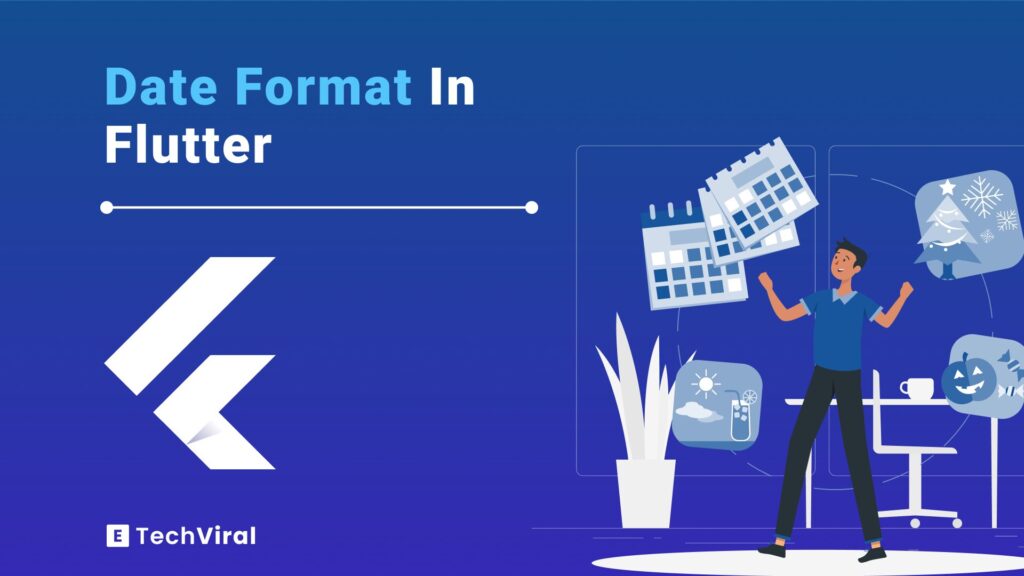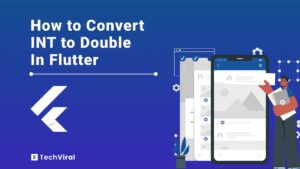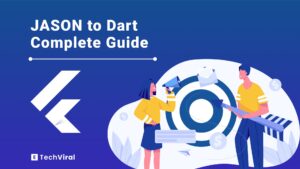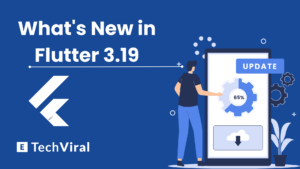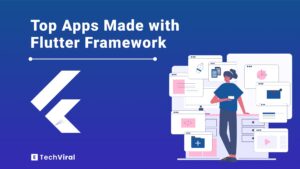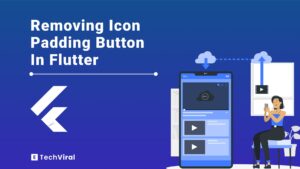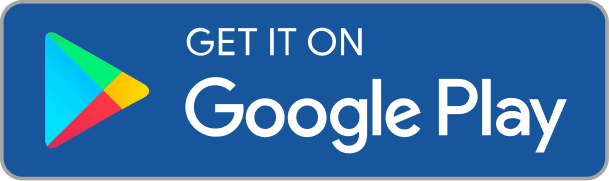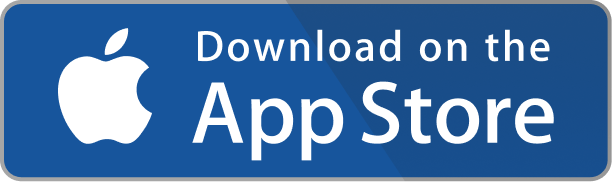It might seem simple to include a date in your apps, but formatting it correctly can be a challenge, especially for beginners.
Dates play a crucial role in apps, regardless of the device they’re designed for. That’s precisely why we should pay special attention to date formatting in our applications.
With the right guidance, learning date format in flutter becomes straightforward. Our best practices will show you the ropes, teaching you how to format dates in Flutter applications with ease.
Consider this guide your supportive companion in Flutter, focusing specifically on mastering date formatting.
Let’s dive into how date formatting works in Flutter and how you can make it work effortlessly in your projects.
What is a Date Format in Flutter and Why Does it Matter?
Ever noticed how some apps show the date as “7/3/2024” while others display it as “7 March 2024”? That’s date formatting at work.
It’s all about how a date is presented to the user, making sure it fits both the app’s design and the user’s expectations.
But why does it matter so much? Well, dates are everywhere in apps. From booking a flight to setting a reminder, dates keep our digital lives organized.
If a date is hard to understand or looks out of place, it can confuse users or even mess with the app’s functionality.
That’s why getting date formatting right is key to creating a smooth, user-friendly experience.
Common Date Format Standards and Their Uses
You’ve probably seen ISO 8601, the international standard for date and time formatting. It looks like “2024-3-12”. It’s super logical and used worldwide, especially in programming and data storage.
Then, there’s the format more commonly used in the United States, “MM/DD/YYYY”, and the one you’ll find across much of Europe and other parts of the world, “DD/MM/YYYY”. Each format has its place, depending on the app’s audience.
DateFormat Patterns
| Pattern | Output |
| yyyy-MM-dd | Year-Month-Day (ISO 8601) |
| dd-MM-yyyy | Day-Month-Year |
| MM/dd/yyyy | Month/Day/Year (US format) |
| yyyy/MM/dd | Year/Month/Day |
| dd MMMM yyyy | Day Full Month Year |
| MMMM dd, yyyy | Full Month Day, Year |
| yyyy, MMM dd | Year, Abbreviated Month Day |
| EEE, MMM d, ”yy | Day of Week, Abbreviated Month Day, Year in 2 digits |
| hh:mm a | Hour:Minute AM/PM |
| HH:mm:ss | Hour:Minute:Second (24-hour clock) |
| yyyy-MM-dd HH:mm:ss | Year-Month-Day Hour:Minute:Second (24-hour clock) |
| dd-MM-yyyy hh:mm a | Day-Month-Year Hour:Minute AM/PM |
The Basics of Date Format in Flutter
Diving into Flutter, one of the first things you’ll want to get friendly with is the DateTime class. It’s like the Swiss Army knife for handling dates and times in your app. Why? Because whether you’re setting reminders or logging events, dates are everywhere.
Imagine DateTime as your go-to buddy for all things date and time in Flutter. It’s a part of Dart, the programming language Flutter uses, making it super handy for developers. With DateTime, you can create, manipulate, and compare dates and times with ease. It’s like having a time machine in your code, allowing you to jump forwards or backwards in time, figuratively speaking.
How to create and display dates using DateTime
Creating a new date is as easy as pie with DateTime. You just tell it the year, month, and day you want, and voilà, you’ve got a date. Here’s a tiny snippet to show you how simple it is:
DateTime newYear = DateTime(2023, 1, 1);
This line creates a new DateTime object representing January 1, 2023. You can also add hours, minutes, and even seconds if you need to be more precise.
Now, displaying this date in your app in a way that feels natural and intuitive is where formatting comes into play. Flutter doesn’t leave you hanging here; it provides tools to format your dates beautifully. For instance, you might want to show that New Year date in a more friendly way, like “1st January 2023”.
To transform our DateTime object into a readable string, we use the DateFormat class from the intl package. It’s like dressing up your dates for the occasion, making sure they look good for your app’s users.
Here’s how you might do it:
Add the intl package under your pubspec.yaml under dependencies file in your flutter project:
dependencies:
Intl: latest_version
Run “flutter pub get” in your Terminal and import the package in your dart file:
import 'package:intl/intl.dart';
Use DateFormat class to format date like :
String formattedDate = DateFormat('d MMMM y').format(newYear);
And just like that, you’ve turned a date that looked like “2023-03-07” into “7 March 2023”, which is much friendlier for someone using your app.
The DateFormat Class
Now that we’ve dipped our toes into the DateTime class, let’s dive into the pool of DateFormat classes provided by the intl package. Think of DateFormat as the stylist for your dates, making them presentable and understandable for your app’s users, no matter where they are in the world.
DateFormat Class in the intl Package
The intl package is like a treasure chest for Flutter developers. It’s packed with internationalization and localization tools, including our star of the show, DateFormat. This class offers a flexible way to format dates and times into a human-readable form. Whether you need to display a date in “MM/DD/YYYY” format or spell out the month in full, DateFormat has got your back.
Step-by-Step Guide to Installing and Importing the intl Package
Before you can dress up your dates, you’ll need to invite the intl package into your Flutter project. It’s like giving your app a passport to the world of internationalization. Here’s how to get started:
- Open your pubspec.yaml file: This file is like the shopping list for your Flutter project. It tells Flutter about all the goodies (packages) you want to use.
- Add the intl package: Under dependencies, you’ll add a line for the intl package. Make sure to check for the latest version to keep your app up-to-date. It will look something like this:
dependencies:
dependencies:
flutter:
sdk: flutter
intl: latest_version
- Get the package: Save your pubspec.yaml file and run flutter pub get in your terminal. This command is like telling Flutter, “Hey, grab everything on my shopping list, will you?”
- Import it in your Dart file: Now that Flutter knows about the intl package, you need to tell your specific Dart file about it too. At the top of your file, add:
import 'package:intl/intl.dart';
You’re all set to start using DateFormat in your app.
With the intl package snugly fitted into your Flutter project, you’re ready to make your dates shine. DateFormat allows you to format dates in a way that feels familiar to users, regardless of their locale. This is crucial for creating apps that cater to a global audience, making everyone feel right at home.
You might also want to know about Flutter alertdialog insertion, if you want detailed practical knowledge about alert dialog insertion this is for you: How to insert Flutter alertdialog.
Formatting Dates in Flutter Like a Pro
Now, let’s roll up our sleeves and dive into the art of formatting dates in Flutter like a true pro. With the DateFormat class in our toolkit, the world of dates and times is our oyster. Let’s crack it open!
Customizing date formats: The cheat sheet
Imagine you’re painting a picture, but instead of colors, you’re using patterns of days, months, and years. DateFormat is your brush, and your canvas is the Flutter app. Here’s a cheat sheet to get you started:
- Simple Date: DateFormat(‘yyyy-MM-dd’) turns your date into “2023-01-01”.
- Spelled Out: DateFormat(‘EEEE, MMMM d, yyyy’) gives you “Monday, January 1, 2023”.
- Short and Sweet: DateFormat(‘MM/dd/yy’) simplifies it to “01/01/23”.
With these tools, you can tailor the date presentation to fit the style and needs of your app perfectly.
Examples: Formatting dates, times, and combined datetime
To put our cheat sheet into action, let’s play with some examples. We’ll start with a basic date, sprinkle in some time formatting, and then mix them together for a datetime extravaganza.
1. Just the Date: Want to display just the date? Let’s say you have an event on New Year’s Day:
DateTime newYear = DateTime(2023, 1, 1);
String formattedDate = DateFormat('yyyy-MM-dd').format(newYear);
// Result: "2023-01-01"
2. Time on the Side: Maybe you need to show the time of a midnight toast. Here’s how:
DateTime midnightToast = DateTime(2023, 1, 1, 0, 0);
String formattedTime = DateFormat('HH:mm').format(midnightToast);
// Result: "00:00"
3. Date and Time Together: Combining the two, let’s say your app is tracking the exact moment the new year begins:
DateTime newYearMoment = DateTime(2023, 1, 1, 0, 0);
String formattedDateTime = DateFormat('yyyy-MM-dd HH:mm').format(newYearMoment);
// Result: "2023-01-01 00:00"
Also read:
Locale-Specific Formatting
Ever wondered why the date looks different depending on where you are in the world? That’s where locale-specific formatting enters the picture, making sure everyone gets the date in the format they understand best.
Why Locale Matters in Date Formatting
Think of it this way: just as you switch languages to communicate more effectively with people from different parts of the world, apps need to switch date formats to resonate with users globally. Locale matters because it ensures the date and time make sense to the user, no matter where they call home. It’s all about making your app as friendly and inclusive as possible.
How to Format Dates for Different Locales: practical Steps
Flutter makes it a breeze to adapt your date formats to different locales, ensuring your app speaks everyone’s ‘date language’. Here’s how you can do it:
- Ensure the intl package is your companion: As we’ve discussed, this package is key for internationalization, including locale-specific formatting.
Set the locale: You can set the locale for your DateFormat. This tells DateFormat which language and regional conventions to use when formatting the date. Here’s a quick peek at how it’s done:
String formattedDate = DateFormat.yMMMMd('en_US').format(DateTime.now());
This line formats the current date in a way that’s familiar to users in the United States, for example, “July 20, 2023”.
Flutter can automatically use the device’s locale settings to pick the right format for you. This means less work for you and a smoother experience for your users. It’s like having an expert translator on your team, ensuring everything is understood perfectly.
By paying attention to locale when formatting dates, you’re taking a big step towards creating apps that are truly global. Whether your users are in New York, New Delhi, or anywhere in between, they’ll appreciate seeing dates in a format that feels like home.
You might also want to learn:
Practical Applications: Using Date Formats in Flutter Apps
Let’s translate our date formatting knowledge into real, actionable code for your Flutter apps. This part is all about making those abstract concepts work hard in the real world.
Displaying Formatted Dates in Your App Interface
Imagine you want to show today’s date in a user-friendly format within your app. Here’s how you could do it:
import 'package:intl/intl.dart'; String formattedToday = DateFormat.yMMMMEEEEd().format(DateTime.now()); Text(formattedToday);
This snippet creates a string with today’s date in a full format (like “Thursday, March 07, 2024”) and then displays it using a Text widget. It’s perfect for headers, footers, or any spot in your app where you want to highlight the current date.
Handling User Input: Date Pickers and Formatted Text Fields
For a more interactive experience, let’s incorporate a date picker so users can select a date:
showDatePicker(
context: context,
initialDate: DateTime.now(),
firstDate: DateTime(2000),
lastDate: DateTime(2025),
).then((pickedDate) {
// Do something with the picked date
String formattedPickedDate = DateFormat.yMd().format(pickedDate!);
// Now, you can use formattedPickedDate however you need
});
This code snippet pops up a date picker and, once a date is chosen, formats the selected date in a “year-month-day” format. It’s a handy feature for tasks like choosing birthdays or deadlines.
For cases where typing is preferred, a formatted text field ensures that user-entered dates stay in the correct format:
TextEditingController dateInputController = TextEditingController();
TextField(
controller: dateInputController,
decoration: InputDecoration(labelText: 'Enter Date'),
onTap: () async {
DateTime? pickedDate = await showDatePicker(
context: context,
initialDate: DateTime.now(),
firstDate: DateTime(2000),
lastDate: DateTime(2025),
);
if (pickedDate != null) {
String formattedDate = DateFormat.yMd().format(pickedDate);
dateInputController.text = formattedDate; // Display the formatted date in the text field
}
},
);
This setup provides a text field that, when tapped, lets users pick a date. After selection, the date is formatted and shown in the text field, perfect for forms or any input requiring a date.
Advanced Tips and Tricks to format dates in Flutter
Now that we’ve got the basics down, let’s venture into the more adventurous part of handling dates in Flutter: diving into the world of time zones and fetching dates from external sources. This is where your app truly becomes a global citizen.
Dealing with Time Zones and UTC Formats
Time zones are like the spice of life: they add variety but can also cause a bit of confusion. Flutter, coupled with the intl package, makes it easier to juggle different time zones without breaking a sweat. Here’s a pro tip: always work with UTC (Coordinated Universal Time) when dealing with server-based times. It’s like having a universal currency for time.
DateTime nowInUtc = DateTime.now().toUtc();
This little line of code ensures that you’re working with a clean, timezone-neutral slate. When displaying times to users, convert UTC to their local time zone. This way, everyone sees the time that makes sense to them, no matter where they are on the globe.
Formatting and Parsing Dates from External Sources (APIs, Databases)
When your app talks to external sources like APIs or databases, it’s like inviting guests from different cultures into your home. They might bring dates in formats you’re not used to. Fear not! Flutter’s DateFormat comes to the rescue again, helping you parse these foreign dates into something familiar.
String apiDate = "2023-07-20T00:00:00Z"; // ISO 8601 format
DateTime parsedDate = DateTime.parse(apiDate);
String formattedDate = DateFormat.yMMMMd('en_US').format(parsedDate);
This snippet takes an ISO 8601 date string (a common format in APIs), parses it into a DateTime object, and then formats it in a more readable form. It’s like translating a foreign language into your native tongue.
Debugging Date Format Issues in Flutter
Ever found yourself scratching your head, wondering why your app is throwing tantrums over a date format? You’re not alone. One common hiccup occurs when the format string doesn’t match the date string you’re trying to parse.
Imagine telling your app to expect a date in “dd-MM-yyyy” format, but you feed it “yyyy-MM-dd”. That’s like trying to fit a square peg in a round hole.
The fix? Double-check your format strings and ensure they align with the data you’re working with. Tools like the Dart DevTools can be a huge help here, allowing you to step through your code and inspect variables in real-time.
Best Practices for Efficient Date Handling
To keep your app running like a well-oiled machine, here are some best practices for date handling:
- Use UTC for Storage and Calculations: Store all your dates in UTC format and only convert to local time zones for display purposes. This keeps the core logic of your app timezone-agnostic and avoids a multitude of headaches.
- Validate Input Dates: Always validate dates coming from user input or external sources. A simple check can prevent unexpected errors from derailing your app.
- Leverage Flutter’s Built-in Widgets: For user input, rely on Flutter’s built-in date pickers. They’re not only user-friendly but also take care of most of the heavy lifting regarding date validation and formatting.
Conclusion
Getting the hang of date format in Flutter can really make your app shine. We’ve journeyed from the simple stuff right up to the nitty-gritty, arming you with everything you need to wrangle dates with ease. But don’t let the adventure end here. There’s always more to learn and play with in Flutter, so keep pushing, keep trying new things, and most of all, keep enjoying the process. Your next app could be the one that clicks perfectly with users everywhere. So go on, keep coding and let your creativity flow!
FAQ’s
How to Handle Different Time Zones in Date Formatting?
Time zones can be tricky, but Flutter’s got your back. Use the DateTime class to manage time zones by working with UTC times and converting them to local times only when displaying them to users. This approach ensures consistency across your app, regardless of where your users are. Remember, the world is round, but your app can make time zone differences flat.
Can I Display Dates in my App Without Using the intl Package?
Yes, you can! Flutter’s DateTime class offers basic formatting options. However, for more complex or locale-specific formats, the intl package is like a Swiss Army knife for date formatting. It’s not mandatory, but it’s incredibly helpful. Think of it as the difference between a good meal and a gourmet feast.
Tips for Optimizing Date Format Performance in Flutter Apps
Performance is key, especially when dealing with dates. Here are a few tips:
- Only parse and format dates when necessary. Store dates in their raw form and format them just before display.
- Cache formatted dates if they will be used multiple times.
- Consider lazy loading for date-heavy lists, ensuring smooth scrolling and a snappy feel.
Is There a Way to Handle Leap Years and Other Calendar Anomalies in Flutter?
Absolutely! Flutter’s DateTime class is pretty smart and automatically handles leap years, leap seconds, and other calendar quirks. So, if you’re calculating dates, adding or subtracting days, or simply displaying a date, you can rest easy knowing that Flutter has got you covered. It’s like having an expert calendar historian in your code, making sure every date is accurate.
How can I Format Dates Based on the User’s Locale Automatically?
Flutter makes it easy to internationalize your app, including date formats. By leveraging the intl package, your app can automatically format dates according to the user’s locale settings. This means your app will display dates in the most familiar format to your users, without you having to manually adjust for each locale. It’s akin to your app being fluent in every language, making sure it speaks to users in the way they understand best.